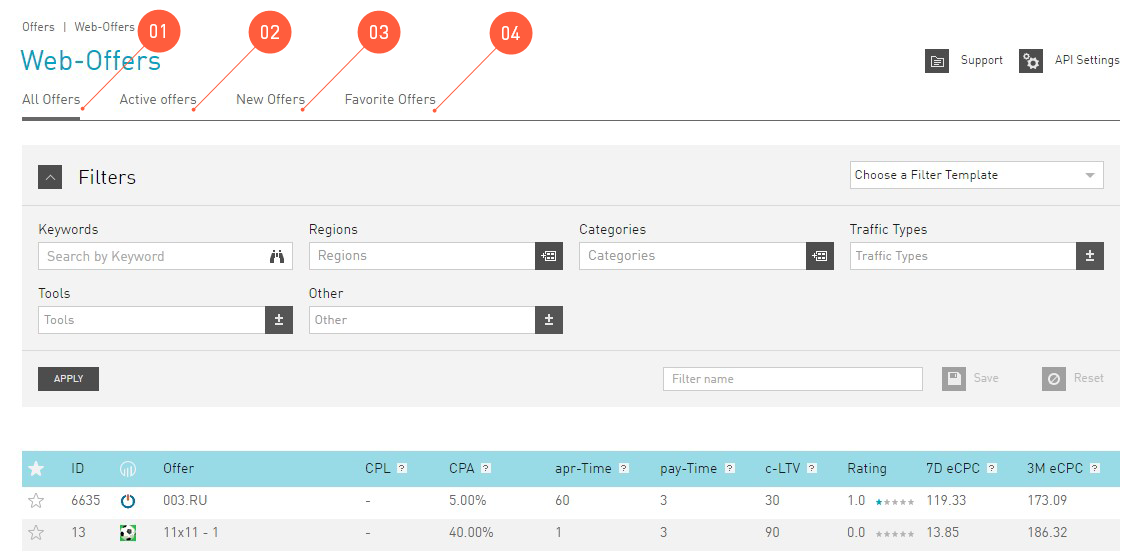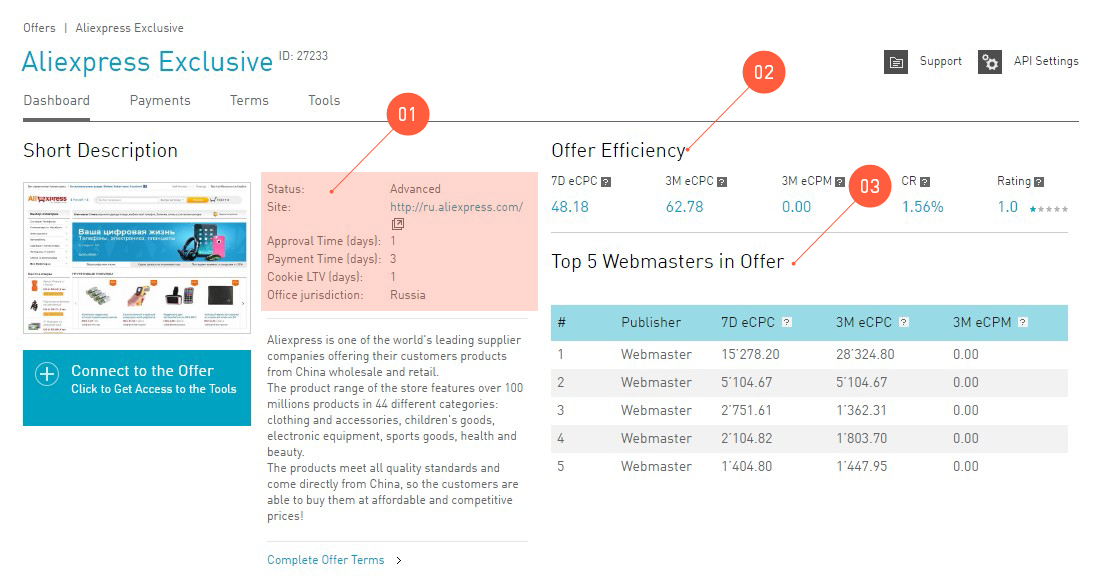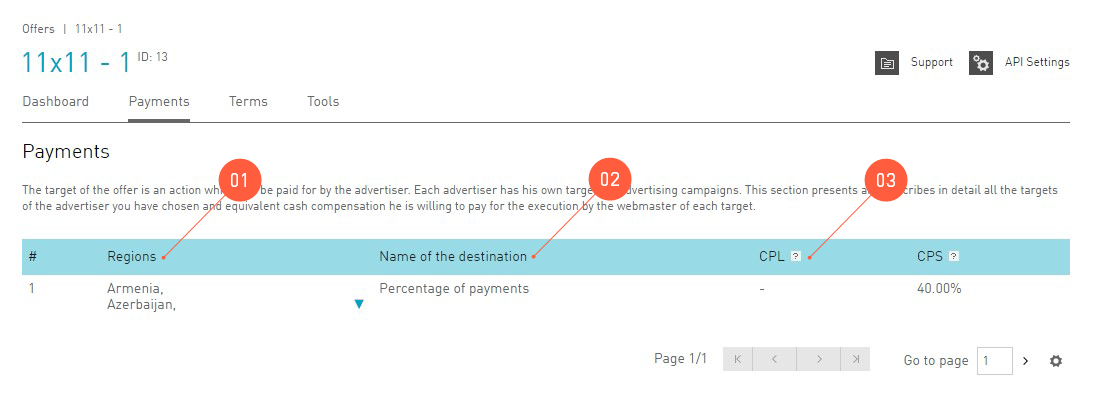Offers section¶
Tip
Actually, you don’t need to connect the offer, if your account status allows working with the offer.
All advertisement offers are gathered in the Offers. section. This is a section with the list of offers that are present in our affiliate network. You can search for them, take affiliate links, into work, see information about the conditions.
The panel on the left lets you choose between web and mobile offers.
In each category, all offers are divided into groups:
- All Offers. The table displays all offers without any sorting.
- Active Offers are offers that are active for you at the moment. This means the system sees that they have had traffic in the last 30 days.
- New Offers are offers that have recently appeared in the system. Specifically, all offers that have come out in the last 20 days, the freshest ones!
- Favorite Offers are offers that you choose yourself by clicking on the star of the offer you like.
Use the filters panel to find a relevant offer and then choose the offer in the table. When you click on its name you see the Offer Card, which displays all the details about the advertising campaign and the conditions of working with the offer chosen.
Offer Card¶
After clicking on any offer you get to the Offer Card, which is filled with details. The card contains all the info about the offer from the advertiser. The card has tabs with useful information.
Summary¶
The tab with the general info on the advertising offer. It has all the averaged efficiency indicators that show the profitability of the offer, as well as the indicators of publishers that have had the most success with this offer.
See also
- What kinds of account statuses exist.
- What is the approval and payment time.
- Short description is the reference information:
- Status of the offer shows what publishers can work with the offer. It is important that the publisher’s account status coincides or is higher than the offer status.
- Site is the website of the advertiser. It is not necessarily the page that the customer will be directed to by a promo link. It is given to the publisher to get to know the partner’s site.
- Approval and Payment Time help you to estimate the period when the payment is made for the offer.
- Cookie LTV (cookie lifetime value) is the time during which the customer’s target actions will be counted for the publisher who the customer went to the advertiser from.
- Efficiency indicators are based on the data of our affiliate network. You can use them to estimate the potential of the offer.
- Any publisher who works with this offer can get in the Top 5 publishers in Offer. The displayed nickname is the one the publisher typed in when configuring the account.
Connect to the Offer¶
Tip
The big button Connect to the Offer on this page doesn’t mean that you have to click on it to start traffic going to this offer.
If a publisher is not allowed to work with the offer because their status is lower that that of the offer, this button is a straight way to the support center ![]() . In this case the interface will suggest that you fill in an application to connect the offer, which goes directly to our experts
. In this case the interface will suggest that you fill in an application to connect the offer, which goes directly to our experts ![]() .
.
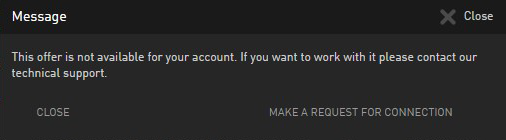
Tip
The target link or Deep link presents the opportunity to give link to the advertiser’s page, even if this page is not present in the description of the offer.
If the publisher’s account status allows them to work with the offer, then after clicking on Connect to the Offer a screen shows up where they can get links or banners or downloads for the offer (to learn what is it, go to the Tools). In the same screen a subaccount or Deep link can be set.
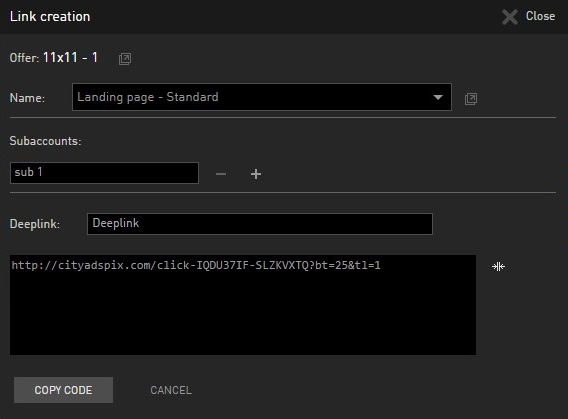
Payments¶
The Payments tab lists the advertiser’s goals and how much they can pay for to accomplish them.
This is a very simple table:
- Regions for each target where traffic will be approved from. There is no sense in directing traffic with another location – the advertise will reject it.
- The Goal Name shows what the advertiser wants. Sometimes the description is quite vague, but the affiliate network has no rights to disclose the exact parameters of the goals: for instance, game offers the goal is often stated as active player, but sometimes this means 5th or even 15th level in the game. There is no sense in specifying details from our support team, but every publisher has the right to test the offer once for the sake of their own understanding.
- If the CPL column has the dash, the advertiser thinks that the target action is called Action, so the target cost is in the CPA column.
Conditions¶
This tab is critical for work. By all means read the offer work conditions carefully and thoughtfully, as if you ignore the rules stated in this tab, you are risking to get a ban from the technical support, or the advertiser can refuse to pay for the clients you have directed to them. The tab has answers to the following questions:
Attention
If the lock is blue and open, then the answer to the question is “You can!”, but if it is gray and locked, it means “You can’t!”.
- What traffic can I direct?
- What traffic is forbidden?
- Can I advertise offer links in contextual advertising systems?
Paid search¶
Table about contextual advertising. First of all, find the question:
Can I direct the user directly to the advertiser’s site?
If the answer is positive, you can use the contextual advertising systems. Please study the other rules in the table carefully and do not violate them.
Tools¶
Listed here are all the tools that can be used in work with the offer. They are divided into groups: Links, Banners or Downloads.
To start using links or banners, copy the code of the tool and insert it where you are advertising the offer.
If you are an advanced publisher and want to use Downloads or Banner Rotator, then in the Downloads section you can learn if you can use Downloads or Banner Rotator for this offer. If you can, you should first create such a tool in your , section, and then use it on your pages.