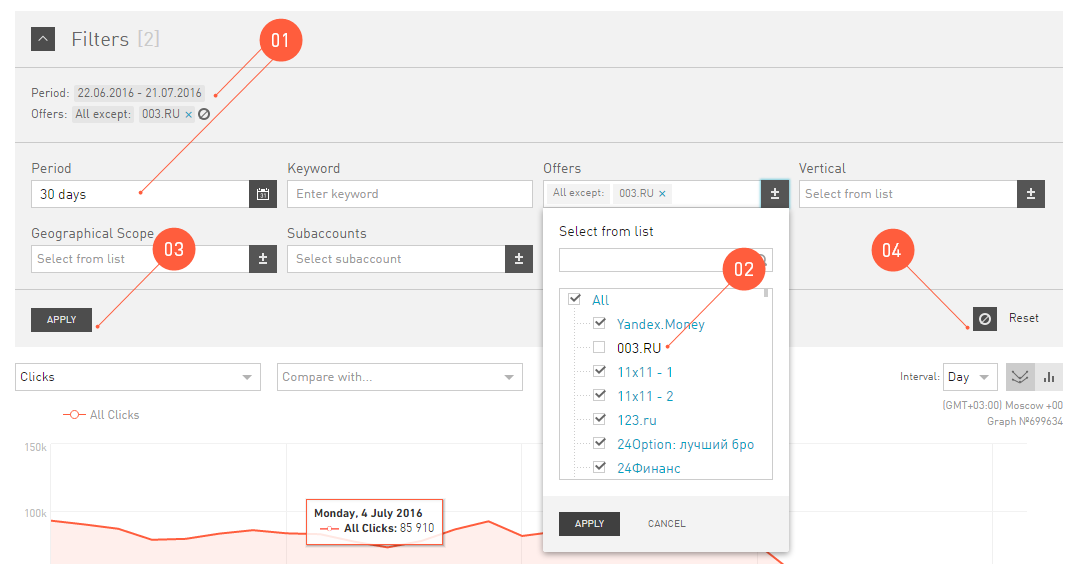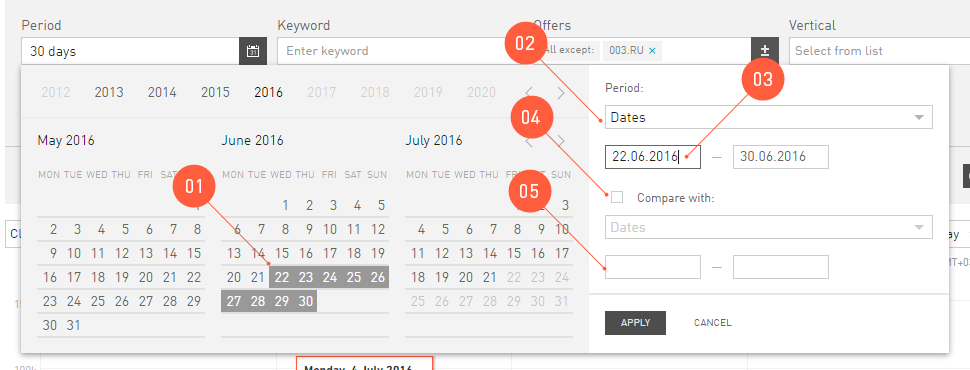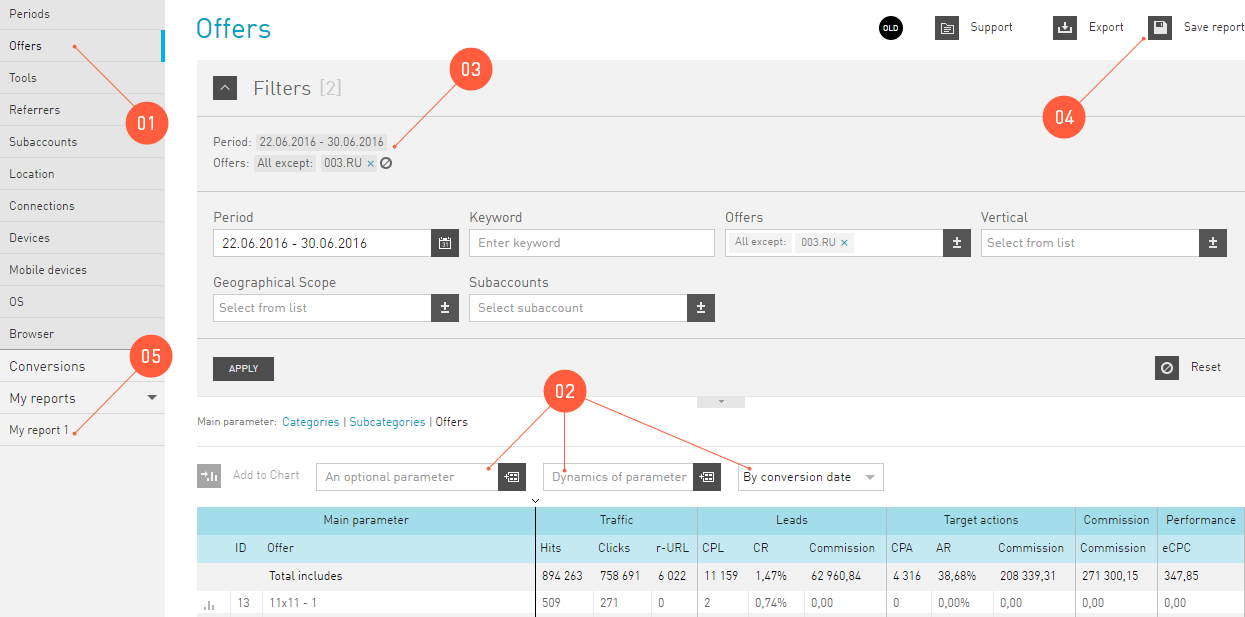Filter¶
The filter in the Statistics manages the contents of the reports. The combination of the configured conditions in the Filter is a global condition for all reports in the Statistics. It means that the conditions stay the same as you navigate between the reports.
It works in the same way as other filters in our interface, but the statistics Filter has its peculiarities:
The reports will not be created without the Period filter. It means that you have to specify the date, for which you want to see the statistics.
You can set the condition exclude for the Statistics filters.
For example, to display the statistics on all offers, except 003.RU:
- Open the filter by offers.
- Check All.
- Uncheck the offer 003.RU.
- Click Apply.
To rebuild the report using the filter, click Apply.
If you click Reset, all previously set conditions will be deleted. The Period condition will get its default value of 30 days.
Period¶
The period you set in the Filter, will be applied to all your reports. Till you change it manually. To set the period, we have created the Calendar:
In the Calendar , you set the period, for which the statistics will be displayed. You can:
Select the date by clicking the calendar. Here you select the absolute date. It means that it will be saved as you set it. Tomorrow, the day after tomorrow and in a month you will see the statistics for the dates you have selected.
Select the period from the suggested ones (a day, 7 days, 30 days, etc.). Here you select the relative period. It means that each period will be counted from the current date.
For example, you have selected 7 days. If you look at the statistics today, the data will be displayed for the last seven days. If you look at the statistics tomorrow, the period will be counted from tomorrow and include the last seven days
Enter the date manually. This date is also absolute (see the explanation in Item 1).
You can also use the Compare feature to see the statistics on two selected periods at the same time. You can select the period for comparison from the ones suggested earlier.
Or specify the period for comparison manually.
My Reports¶
Of course, you have your favorite combinations of the Filter, conditions that are used often. For example, you often analyze your traffic in Russia for the last week. In order not to perform the same settings every time, we have added the feature that allows to save your favorite reports.
You can save as many reports as you want. All of them will be displayed in .To view the saved report, just click it.
Save Report¶
Tip
When you configure and save Filters using the Save Report function, in addition to the Filters, the report where you have saved the filter will be also saved. Therefore, we recommend to select the most convenient report for each filter to be saved.
To save your favorite combination of filters once:
- Go to the report you use most often for the traffic analysis.
- You can also set up the Optional parameter, Dinamics and the type of event date, if required; these parameters will be also saved.
- Set up the conditions: period in the calendar and selection by filters.
- Click the Save report button, then name the filter you are saving.
- The report that you have just saved will appear in the tab.