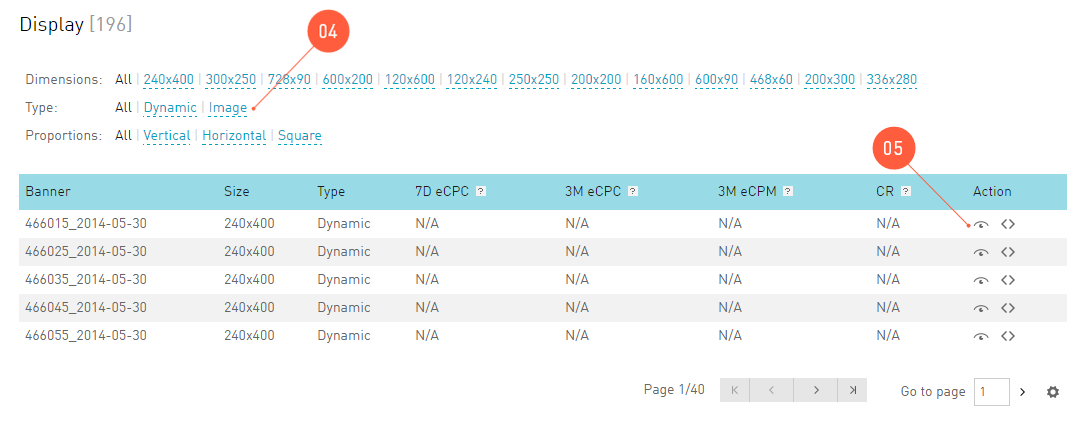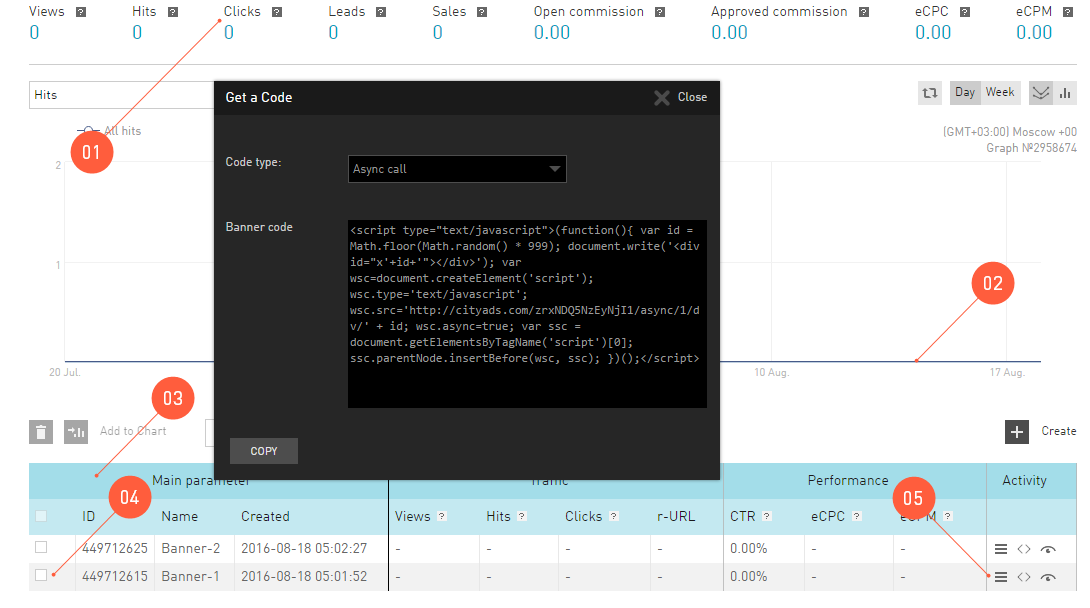Banner¶
To monetize the traffic, webmaster redirects it to the advertiser offers. Conversions and webmaster’s earnings depend on the effectiveness of such redirect action. It means that the number of visitors going to the affiliate links must be as high as possible. Comparing to traditional text with embedded affiliate link, linked image is much more effective because it is attractive, visitors don’t need to read it and it is large, and thus easily clickable.
Tip
You can create your own banners manually, or use a banner designer.
- BANNER
- Advertising graphics.
On the webmaster’s side, a banner is an image transferring the site visitor to the affiliate link after the visitor clicks it.
Variety of banners¶
Wherever you are going to publish your banner, you need to consider two banner parameters:
Size. Probably, this is the first feature to think about: if you embed the banner in the page without thinking, the whole layout may be destroyed and you need to waste a lot of time to fix it. So the size is something you need to think about beforehand.
Type or image format. Within our system, we propose two types of banners for selection:
An image, i.e. simple banner. Generally, such banner contains static image or simple GIF animation (consisting of several successively alternating images, like automatic playback). Due to its simplicity, this type suits all your needs since you can hardly find a browser not capable of showing images to the visitors.
Apparently, Flash (animation) type is built on Flash technology and brings all the features of this solution: banners are fully animated and capable of interacting with the visitors. These banners make conversions incredibly high. However, some browsers do not support Flash technology.
Offer banners¶
Within our system, the advertisers often propose banners together with the ads to affiliates. It means that an offer can have own banners ready for embedding in the site. These are high-quality banners, sometimes built on Rich Media technology. They are stored in our system and can be downloaded from our servers to webmaster’s pages by request.
Where to find a banner¶
To see the banners provided by the advertiser together with the offer:
Go to Offers, select the offer of interest and click its ID.
In Offer Card click tab Tools.
Group Banner advertising lists all banners existing in the system for this offer.
You can sort banners by size, type, and proportion.
In the Activity column:
- To see the banner appearance, click button
 .
. - To get the code to embed the banner in the site, click button
 .
.
- To see the banner appearance, click button
Banner Rotator¶
See also
Google more about banner blindness to know how to control it.
Usually, people turn a blind eye to the ads they’ve seen before. Such visitor’s defense reflex is known as “banner blindness”. One of the methods we propose to prevent it – is to constantly update banners on the pages browsed by the user. The more rarely the visitor sees the same banner, the less his/her eyes will be “blinded”.
- BANNER ROTATOR
- Instrument rendering new banners upon the page update.
Banner rotator page¶
In you can:
- View summary values for configured banner rotators for the selected period in Summary.
- View current statistics on offers with configured Banner rotators. Basic principles of working with statistics within this tool are identical to those for general Statistics.
- View the list of rotators previously configured. You can work with this table as with all other tables in the interface.
- Create new banner rotators.
- Edit existing rotators. Go to rotator settings page and click Change.
- To view the statistics of certain rotator listed in the table, select its checkbox and click the button Add to Chart, or Delete to delete this tool.
New banner rotator¶
The tool operates as follows: upon each page update, the rotator goes to our system server and queries the banner which fits the conditions. These conditions are set by the webmaster manually upon creation of the new tool.
To create the new rotator, go to and click Create above the table. In the next window Add new rotator, Name is the only mandatory field. All other fields are used to limit the banner variety returned by the rotator. If you only set Name for the rotator, upon each page update the user will see all banners (each after each) available in the system, without the subject or size limits.
To limit the rendered banners, you can use the following filters:
- Promo Type. Here you can select banners appeared in your banner – simple or animated images.
- Banners Sizes – carefully use this very important setting as it can destroy your site layout if set improperly. You can list several different sizes at once.
- The parameter set in Subaccount field will be added to your affiliate link (for click on banner) and available in variable
sa. - Select Add New Offers, to add to the selection the offer banners added to the system after you create a rotator.
- Select Enable Optimization, to instruct the system to optimize the banners: the banners with a higher number of conversions during last month will be rendered more frequently.
- Click Save, to preview the rotator. Here you can get Rotator Embed Code to embed the rotator in your site.